MoNA - Installation, configuration and start of the application
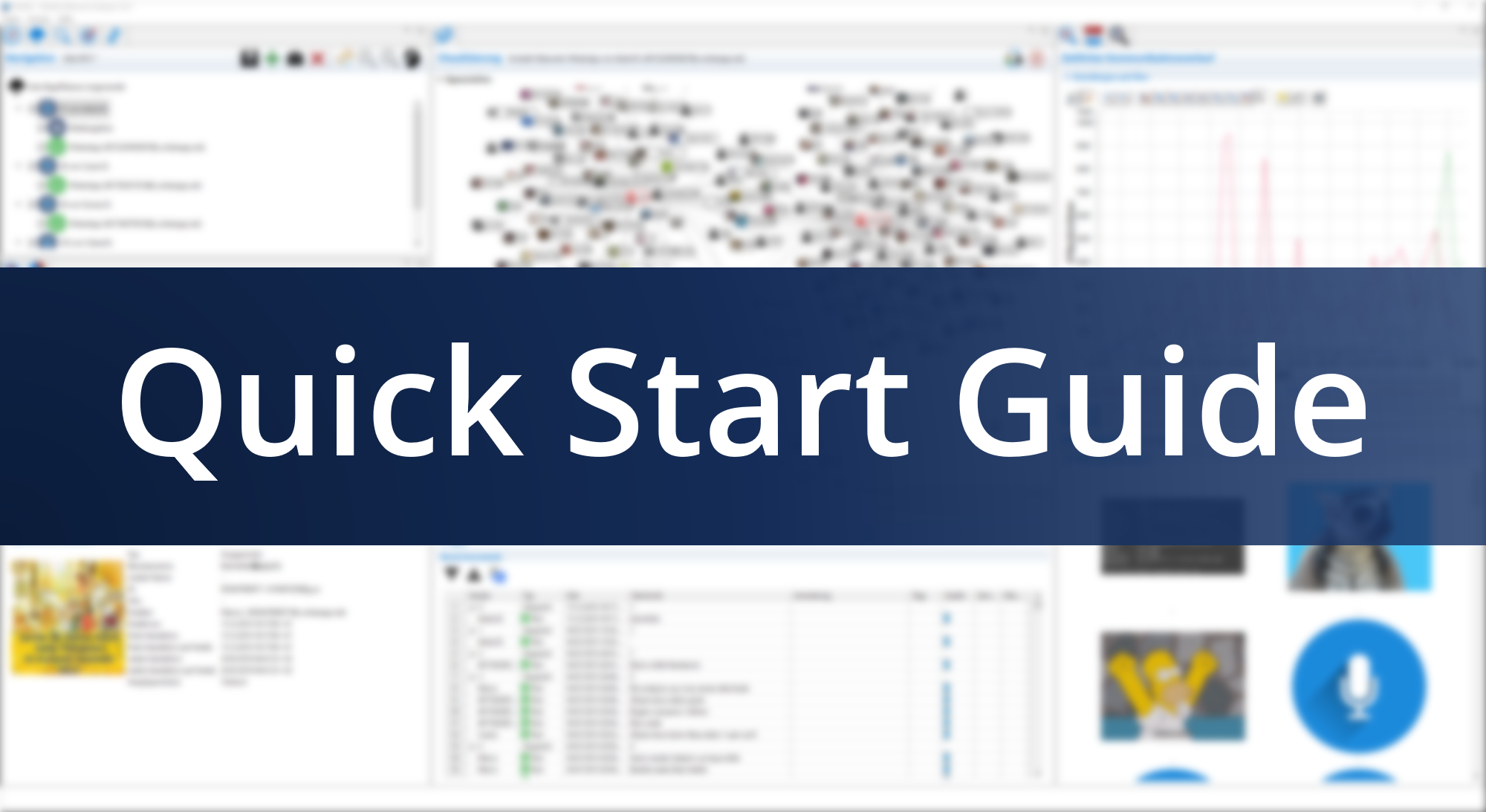
This tutorial will guide you to install and configure MoNA and take the first steps to analyze mobile devices.
Published on June 13, 2023 by Michael Spranger
MoNA Version 4.0.3
how to setup configuration
2 min READ/WATCH
Installation
- Download the latest version of MoNA from the Download area.
- Extract the downloaded archive.
- Move the main folder to a disk drive without access restrictions.
- Windows users: Add the MoNA main folder as an exception in the Windows Defender settings (see the added section on “Adjusting of Windows Defender” for details).
- Copy the license file in the subdirectory
./configurationsin the MoNA folder. - Start the application by double clicking
mona.exe.
The startup splash screen shows the validity and expiration date of your license. Please contact us in time before the license expires to apply for an extension!
Configuration: mona.ini
For MoNA to be able to process large data volumes, the configuration file mona.ini residing in the installation folder of MoNA can/must be adjusted. It is possible to change the maximum amount of RAM memory that is availabe to MoNA from a default value of 8GB to a higher value, which depends on the available RAM memory of the device MoNA is running on.
The responsible line in the configuration file is by default like this: -Xmx8g
This can be adjusted for 16GB of RAM like this: -Xmx16g
A suggestion would be to not use the complete amount of RAM memory of a device for MoNA, depending on the number of programs running parallel to MoNA, a fourth of the overal RAM memory should stay unreserved. The amount of RAM specified in the configuration file of MoNA will also be allocated dynamically and only when needed by MoNA.
Configuration: Adjusting of Windows Defender
To prevent a exteme slow data import process of mobile phone data on Microsoft Windows, the MoNA installation directory has to be added as an exception to the Windows Defender service.
- Open the setting dialog Virus & threat protection in system settings (Start -> Settings -> Update & Security -> Windows Security -> Virus & threat protection).
- Open the entry Manage setting under Settings for Virus & thread protection.
- Select the entry Add or remove exclusions under the section Exclusions.
- Add the MoNA installation directory via selecting + Add an exclusion.